Practice Free UIPATH-ADPV1 Exam Online Questions
Question #61
Which of the following examples accurately demonstrates the correct usage of Al Computer Vision features in a UiPath project?
- A . Employing Al Computer Vision to identify and interact with Ul elements in a remote desktop application with low quality or scaling issues.
- B . Utilizing Al Computer Vision to train a custom machine learning model to recognize specific patterns in data.
- C . Using Al Computer Vision to extract plain text from a scanned PDF document and store the output in a string variable.
- D . Applying Al Computer Vision to perform sentiment analysis on a provided text string and displaying the result.
Correct Answer: A
A
Explanation:
AI Computer Vision is a feature of UiPath that enables the automation of remote applications or desktops, such as Citrix Virtual Apps, Windows Remote Desktop, or VMware Horizon, by using native selectors. Native selectors are expressions that identify UI elements reliably and accurately, without relying on OCR or image recognition activities1. AI Computer Vision uses a mix of AI, OCR, text fuzzy-matching, and an anchoring system to visually locate elements on the screen and interact with them via UiPath Robots, simulating human interaction2. AI Computer Vision is especially useful for scenarios where the UI elements have low quality or scaling issues, which make them difficult to recognize with traditional methods3.
Option A is an accurate example of using AI Computer Vision features in a UiPath project, because it involves identifying and interacting with UI elements in a remote desktop application, which is one of the main use cases of AI Computer Vision. By using the Computer Vision activities, such as CV Screen Scope, CV Click, CV Get Text, etc., you can automate tasks in a remote desktop application without using selectors, OCR, or image recognition activities4.
The other options are not accurate examples of using AI Computer Vision features in a UiPath project, because they involve tasks that are not related to the automation of remote applications or desktops, or that do not use the Computer Vision activities. For example:
Option B involves training a custom machine learning model, which is not a feature of AI Computer Vision, but of the UiPath AI Fabric, a platform that enables you to deploy, consume, and improve machine learning models in UiPath.
Option C involves extracting plain text from a scanned PDF document, which is not a feature of AI Computer Vision, but of the UiPath Document Understanding, a framework that enables you to classify, extract, and validate data from various types of documents.
Option D involves performing sentiment analysis on a text string, which is not a feature of AI Computer Vision, but of the UiPath Text Analysis, a set of activities that enable you to analyze the sentiment, key phrases, and language of a text using pre-trained machine learning models.
Reference: 1: Studio – About Selectors – UiPath Documentation Portal 2: AI Computer Vision – Introduction – UiPath Documentation Portal 3: The New UiPath AI Computer Vision Is Now in Public
Preview 4: Activities – Computer Vision activities – UiPath Documentation Portal: [AI Fabric – Overview – UiPath Documentation Portal] : [Document Understanding – Overview – UiPath Documentation Portal] : [Text Analysis – UiPath Activities]
A
Explanation:
AI Computer Vision is a feature of UiPath that enables the automation of remote applications or desktops, such as Citrix Virtual Apps, Windows Remote Desktop, or VMware Horizon, by using native selectors. Native selectors are expressions that identify UI elements reliably and accurately, without relying on OCR or image recognition activities1. AI Computer Vision uses a mix of AI, OCR, text fuzzy-matching, and an anchoring system to visually locate elements on the screen and interact with them via UiPath Robots, simulating human interaction2. AI Computer Vision is especially useful for scenarios where the UI elements have low quality or scaling issues, which make them difficult to recognize with traditional methods3.
Option A is an accurate example of using AI Computer Vision features in a UiPath project, because it involves identifying and interacting with UI elements in a remote desktop application, which is one of the main use cases of AI Computer Vision. By using the Computer Vision activities, such as CV Screen Scope, CV Click, CV Get Text, etc., you can automate tasks in a remote desktop application without using selectors, OCR, or image recognition activities4.
The other options are not accurate examples of using AI Computer Vision features in a UiPath project, because they involve tasks that are not related to the automation of remote applications or desktops, or that do not use the Computer Vision activities. For example:
Option B involves training a custom machine learning model, which is not a feature of AI Computer Vision, but of the UiPath AI Fabric, a platform that enables you to deploy, consume, and improve machine learning models in UiPath.
Option C involves extracting plain text from a scanned PDF document, which is not a feature of AI Computer Vision, but of the UiPath Document Understanding, a framework that enables you to classify, extract, and validate data from various types of documents.
Option D involves performing sentiment analysis on a text string, which is not a feature of AI Computer Vision, but of the UiPath Text Analysis, a set of activities that enable you to analyze the sentiment, key phrases, and language of a text using pre-trained machine learning models.
Reference: 1: Studio – About Selectors – UiPath Documentation Portal 2: AI Computer Vision – Introduction – UiPath Documentation Portal 3: The New UiPath AI Computer Vision Is Now in Public
Preview 4: Activities – Computer Vision activities – UiPath Documentation Portal: [AI Fabric – Overview – UiPath Documentation Portal] : [Document Understanding – Overview – UiPath Documentation Portal] : [Text Analysis – UiPath Activities]
Question #62
While working in an RPA testing project, you encountered the following activity in one of the workflows included in the project.
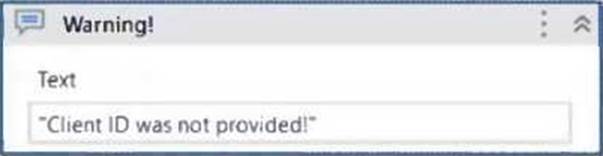
What action can you perform in your mocked file to replace the functionality of the MessageBox with a LogMessage during mock testing?
- A . Synchronize mock.
- B . Create mock workflow.
- C . Surround activity with mock.
- D . Remove mock activity.
Correct Answer: C
C
Explanation:
To replace the functionality of the MessageBox with a LogMessage during mock testing, the developer can perform the action of Surround activity with mock. This action inserts a mock activity around the selected activity, which allows the developer to change the behavior of the activity for testing purposes.
For example, the developer can right-click on the MessageBox activity and select Surround activity with mock from the dropdown menu. This will create a mock activity that contains the MessageBox activity. The developer can then edit the mock activity and replace the MessageBox activity with a LogMessage activity, which will write the message to the output panel instead of displaying it in a dialog box. This way, the developer can test the functionality of the workflow without having to interact with the MessageBox dialog box.
Reference: [Mock Testing], [Surround Activity with Mock]
C
Explanation:
To replace the functionality of the MessageBox with a LogMessage during mock testing, the developer can perform the action of Surround activity with mock. This action inserts a mock activity around the selected activity, which allows the developer to change the behavior of the activity for testing purposes.
For example, the developer can right-click on the MessageBox activity and select Surround activity with mock from the dropdown menu. This will create a mock activity that contains the MessageBox activity. The developer can then edit the mock activity and replace the MessageBox activity with a LogMessage activity, which will write the message to the output panel instead of displaying it in a dialog box. This way, the developer can test the functionality of the workflow without having to interact with the MessageBox dialog box.
Reference: [Mock Testing], [Surround Activity with Mock]
Question #63
Which of the following describes the correct hierarchy of the elements in the Object Repository tree structure?
- A . Version, Application, Screen, Ul Element.
- B . Application, Version, Screen, Ul Element.
- C . Application, Screen, Ul Element, Version.
- D . Screen, Application, Version, Ul Element.
Correct Answer: C
