Practice Free UIPATH-ADPV1 Exam Online Questions
What is the output type returned when using a Get Test Data Queue Item activity?
- A . Queueltem
- B . Object
- C . Dictionary
A
Explanation:
The output type returned when using a Get Test Data Queue Item activity is QueueItem. The Get Test Data Queue Item activity is an activity that allows the developer to retrieve a test data queue item from a test data queue in Orchestrator. A test data queue is a special type of queue that is used to store and manage test data for automation testing purposes. A test data queue item is a data object that contains the test data and the expected results for a test case. The Get Test Data Queue Item activity has an output property called TestDataQueueItem, which returns the test data queue item as a QueueItem type. The QueueItem type is a class that represents a queue item in Orchestrator. The QueueItem type has various properties and methods that allow the developer to access and manipulate the data and the status of the queue item.
Reference: [Get Test Data Queue Item], [QueueItem Class]
A developer has created a string array variable as shown below:
UserNames = {"Jane", "Jack", "Jill", "John"}
Which expression should the developer use in a Log Message activity to print the elements of the array separated by the string ","?
- A . String.Concat(UserNames,",")
- B . String.Join(UserNames, ", ")
- C . String.Join(", ", UserNames)
- D . String.Concat(",", UserNames)
C
Explanation:
To print the elements of a string array separated by a specific string, the String.Join method is used in C#. This method takes two parameters: the first is the separator string and the second is the array to join into a single string.
Given the options and the requirement to separate array elements with a comma and a space (", "), the correct expression to use in a Log Message activity would be:
C. String.Join(", ", UserNames)
This will produce a single string with each element of the UserNames array separated by ", " (a comma followed by a space).
When encountering an ApplicationException, what occurs if the developer chooses InvalidOperationException as the exception handler within the Catches section of the Try Catch activity?
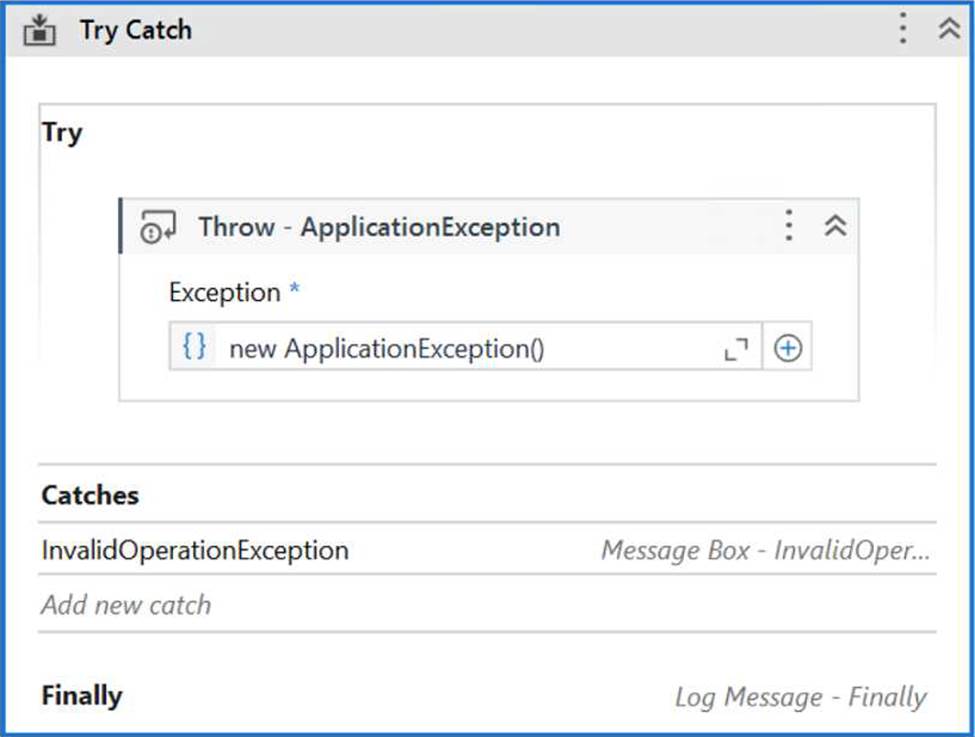
- A . The Finally block is executed and the Catches section catches the exception.
- B . No exception is thrown and the Finally block executes.
- C . A runtime error occurs and the Finally block is not executed.
- D . No exceptions are happening and the workflow continues to execute.
A
Explanation:
In a Try Catch activity within UiPath, when an exception is thrown that does not match any of the exception types specified in the Catches section, the exception is unhandled by the Catches section. If the thrown exception is an ApplicationException and the Catches section is only configured to handle an InvalidOperationException, then the ApplicationException is not caught because it is a different type of exception.
However, regardless of whether the exception is caught, the Finally block always executes. The
Finally block is designed to run after the Try block and after any Catch blocks are checked for matches
(regardless of whether a match is found or not).
Therefore, the correct answer is:
What is the use of job priorities in unattended automations within UiPath Orchestrator?
- A . To determine machine resource allocation among processes.
- B . To sort and organize tasks within a folder.
- C . To create job dependencies that must be completed before new job execution.
- D . To determine which processes should be executed first when dealing with multiple jobs.
D
Explanation:
The use of job priorities in unattended automations within UiPath Orchestrator is to determine which processes should be executed first when dealing with multiple jobs. Job priorities are values that can be assigned to jobs or triggers when they are created or edited. The possible values are High, Normal, and Low. Job priorities affect the order in which the jobs are executed by the robots, with higher priority jobs being executed before lower priority jobs. Job priorities can help you to optimize the execution of your unattended automations, especially when you have limited resources or time-sensitive processes. You can also use job priorities to create job dependencies that must be completed before new job execution, by using the Start Job activity with the Wait for completion option and setting the priority of the child job to High.
Reference: [Job Priority], [Start Job]
Which of the following statements correctly illustrates using LINO to process data in a UiPath project?
- A . Utilizing LINQ to find the total sum of integers in a list by writing listOfintegers.Sum(Function(x) x).
- B . Applying LINO to filter out emails in a list of strings containing multiple email addresses by writing listOfStrings.FilterEmails().ToList()
- C . Employing LINO to convert DataTable to JSON format by writing dataTable.ToJSONf)
- D . Using LINQ to identify the longest string in a list of strings by writing listOfStrings.Max(Function(x) x.Lengthl))
A
Explanation:
LINQ (Language Integrated Query) in UiPath is used for efficient data manipulation. The LINQ query ‘listOfintegers.Sum(Function(x) x)’ correctly demonstrates how to sum integers in a list, making use of LINQ’s straightforward and readable syntax.
What distinguishes the Settings sheet from the Assets sheet in the "Config.xlsx" file?
- A . Settings sheet contains only values used for the initialization of applications. Assets sheet contains only Credential Assets stored in Orchestrator.
- B . Settings sheet contains hard-coded values. Assets sheet contains all names of Orchestrator Assets including those of type Credential.
- C . Settings sheet contains hard-coded values. Assets sheet contains all names of Orchestrator Assets except those of type Credential.
- D . Settings sheet contains Credential Assets stored in Orchestrator. Assets sheet contains hard-coded values.
What distinguishes the Settings sheet from the Assets sheet in the "Config.xlsx" file?
- A . Settings sheet contains only values used for the initialization of applications. Assets sheet contains only Credential Assets stored in Orchestrator.
- B . Settings sheet contains hard-coded values. Assets sheet contains all names of Orchestrator Assets including those of type Credential.
- C . Settings sheet contains hard-coded values. Assets sheet contains all names of Orchestrator Assets except those of type Credential.
- D . Settings sheet contains Credential Assets stored in Orchestrator. Assets sheet contains hard-coded values.
Which Scraping method should be used for the Get Text activity to capture hidden text from an application?
- A . Native
- B . Full text
- C . Default
- D . Text attribute
B
Explanation:
The Get Text activity in UiPath Studio is used to extract and copy the text from a UI element. It has a property called Scraping method, which allows you to choose the method of scraping text from the target element. The available methods are Default, Text attribute, Full text, and Native.
The Default method tries all the other methods and chooses the best one automatically. The Text attribute method uses the text value of the target element as the output. The Native method uses the native method of the application to scrape the text, and allows formatting and screen coordinates to be retrieved. The Full text method uses an OCR engine to scrape the text, and offers the option to Ignore hidden text, which can be activated by selecting its respective check box.
To capture hidden text from an application, the Full text method with the Ignore hidden text option enabled should be used. This way, the Get Text activity can retrieve the text that is not visible on the screen, but is present in the UI element.
For example, this method can be used to get the text from a combo box that has more items than the ones displayed, or from a terminal window that has more editable text than the ones shown.
Reference: Activities – Get Text – UiPath Documentation Portal, Get Text or Get Full Text for Hidden Text – Studio – UiPath Community Forum, How to: Scrape the Whole Text, Including Hidden Elements from … – UiPath
Which Scraping method should be used for the Get Text activity to capture hidden text from an application?
- A . Native
- B . Full text
- C . Default
- D . Text attribute
B
Explanation:
The Get Text activity in UiPath Studio is used to extract and copy the text from a UI element. It has a property called Scraping method, which allows you to choose the method of scraping text from the target element. The available methods are Default, Text attribute, Full text, and Native.
The Default method tries all the other methods and chooses the best one automatically. The Text attribute method uses the text value of the target element as the output. The Native method uses the native method of the application to scrape the text, and allows formatting and screen coordinates to be retrieved. The Full text method uses an OCR engine to scrape the text, and offers the option to Ignore hidden text, which can be activated by selecting its respective check box.
To capture hidden text from an application, the Full text method with the Ignore hidden text option enabled should be used. This way, the Get Text activity can retrieve the text that is not visible on the screen, but is present in the UI element.
For example, this method can be used to get the text from a combo box that has more items than the ones displayed, or from a terminal window that has more editable text than the ones shown.
Reference: Activities – Get Text – UiPath Documentation Portal, Get Text or Get Full Text for Hidden Text – Studio – UiPath Community Forum, How to: Scrape the Whole Text, Including Hidden Elements from … – UiPath
How would you define a linear process in UiPath?
- A . The steps of the process refer to the execution of steps in a sequential manner, where each subsequent step depends on the successful completion of the previous step.
- B . The steps of the process are performed multiple times, but each time different data items are used.
- C . The steps of the process repeat multiple times over different data items. However, the automation design is such that each repeatable part processes independently.
- D . The process steps are performed only once. If the need is to process additional data, then the automation must execute again.
D
Explanation:
A linear process in UiPath is a type of process that is executed only once and does not involve any looping or branching logic. It is suitable for simple scenarios where the input data is fixed and the output is predictable. A linear process can be designed using a Sequence or a Flowchart diagram, but it does not use any Flow Decision, Switch, While, Do While, or For Each activity. If the process needs to process additional data, then the automation must be executed again with the new data as input.
Reference: Framework for linear process or single transaction, How to modify ReFramework to Linear Process, Workflow Design, Difference between Linear process and Transactional process
