Practice Free UIPATH-ADPV1 Exam Online Questions
Based on the following exhibit, which output is displayed in the Output panel rt Step Out is clicked on the Debug ribbon tab of UlPath Studio?
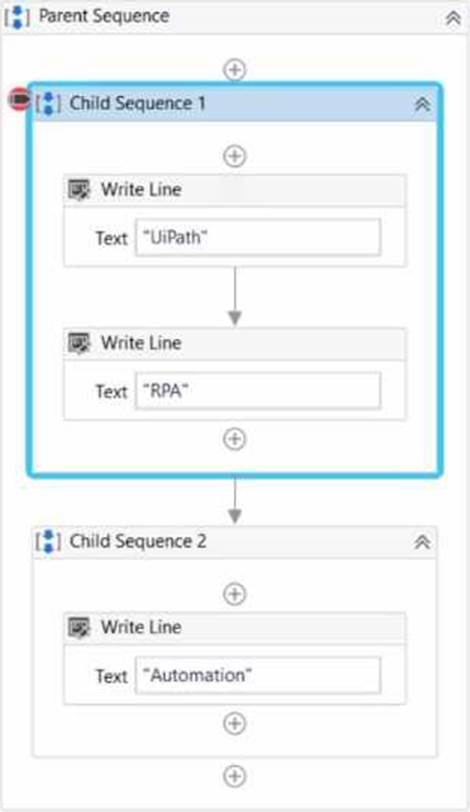
- A . UiPath RPAAutomatlon
- B . Automation
- C . Automation RPAUiPath RPA
- D . UiPath RPA
Which command in the UiPath installation folder configures the UIPath.RemoteDebugging.Agent utility on a Windows robot to accept remote debugging requests from Studio?
- A . UiPath.RemoteDebuqqinq.Aqent.exe start -port -password -verbose
- B . UiPath-RemoteDebuqqinq.Aqent.exe enable -port -password -verbose
- C . UiPath.RemoteDebuqqinq.Aqent.exe enable -port -username -password -verbose
- D . dotnet ./UiPath.RemoteDebuqqinq.Aqent.dll enable -port -password -verbose
B
Explanation:
The command in the UiPath installation folder that configures the UIPath.RemoteDebugging.Agent utility on a Windows robot to accept remote debugging requests from Studio is UiPath-RemoteDebugging.Agent.exe enable -port -password -verbose. This command enables the remote debugging agent on the robot machine and sets the port number and the password that are required for the connection. The verbose option enables the logging of the agent activity to the console. The remote debugging agent is a utility that allows you to debug workflows on a remote robot from Studio, by using the Remote Debugging feature. This feature enables you to connect to a remote robot, run the workflow, and inspect the variables and arguments in real time. To use this feature, you need to install the remote debugging agent on the robot machine and configure it with the same port number and password that you use in Studio.
Reference: [Remote Debugging], [Remote Debugging Agent]
What method can be used to change the index of an existing column in a datatable?
- A . Move At
- B . SetOrdinal
- C . SetColumnlndex
- D . Setlndex
B
Explanation:
In a UiPath REFramework project, the primary purpose of using Custom Log Fields is to add specific contextual information to log messages that are relevant to the automation process. Custom Log Fields are created using the Add Log Fields activity, which adds custom log fields to the Robot Execution Logs. The new log fields created via this activity are added for every Log Message execution throughout the entire workflow, unless a Remove Log Fields activity is used. Custom Log Fields can help you to maintain contextual insights within log messages, such as the business process name, the transaction data, the transaction status, or any other information that can help you to monitor, analyze, or debug the automation process. Custom Log Fields can also enhance the readability and consistency of log messages, as well as facilitate log filtering and reporting.
Which of the following credentials stores have built in support in Orchestrator?
- A . Azure Key Vault, CyberArk CCP, HashiCorp Vault, Thycotic Secret Server, BeyondTrust, CyberArk.
- B . Cisco, Amazon Security Services, Google Credentials, Microsoft SCS, IBM Vault.
- C . CyberArk CCP, Cisco, Google Credentials, CyberArk, Azure Key Vault.
- D . CyberArk CCP, Azure Key Vault, Google Credentials, Amazon Security Services.
A
Explanation:
UiPath Orchestrator provides integration capabilities with various credential stores to securely store and manage credentials such as usernames and passwords, API keys, and other secrets.
The built-in support for credential stores in Orchestrator includes:
• Azure Key Vault: A cloud service provided by Microsoft that safeguards cryptographic keys and other secrets used by cloud applications and services.
• CyberArk Credential Provider (CCP): CyberArk’s enterprise-grade solution designed to secure, manage, and monitor privileged accounts and credentials.
• HashiCorp Vault: A tool for secrets management, encrypting sensitive data, and access control across dynamic infrastructure.
• Thycotic Secret Server: An enterprise-level solution for privileged account management and protection of critical enterprise passwords and secrets.
• BeyondTrust: A privileged access management platform that secures and manages access to critical assets, passwords, and endpoints.
• CyberArk: In addition to the CCP, Orchestrator supports integration with other CyberArk solutions for secure credential management.
These integrations allow Orchestrator to retrieve credentials securely at runtime for use in automation workflows, enhancing the security posture by avoiding hard-coded or plaintext credentials in automation scripts.
Reference:
• UiPath Orchestrator Guide: Managing Credentials
• UiPath Orchestrator Guide: About Credential Stores
When a developer runs a process using the REFramework, with the process utilizing Orchestrator queues and a queue already created with the Name provided and the Auto Retry function disabled, which states will be executed without errors?
- A . Initialization -> Get Transaction Data -> Process Transaction -> End Process
- B . Initialization -> Get Transaction Data -> End Process
- C . Initialization -> Process Transaction -> End Process
- D . Initialization -> End Process
A
Explanation:
The states that will be executed without errors when a developer runs a process using the REFramework, with the process utilizing Orchestrator queues and a queue already created with the Name provided and the Auto Retry function disabled, are Initialization, Get Transaction Data, Process Transaction, and End Process. The REFramework is a template that provides a robust and scalable structure for building automation processes. The REFramework consists of four main states: Initialization, Get Transaction Data, Process Transaction, and End Process. The Initialization state is responsible for initializing the application, reading the configuration file, and logging in to the Orchestrator. The Get Transaction Data state is responsible for fetching the next transaction item from the Orchestrator queue and assigning it to the TransactionItem variable. The Process Transaction state is responsible for executing the main logic of the process for the current transaction item. The End Process state is responsible for closing the application, logging out of the Orchestrator, and performing any cleanup actions. If the process utilizes Orchestrator queues and a queue already exists with the Name provided and the Auto Retry function disabled, then the process will be able to execute these states without errors, assuming that there are no other issues or exceptions in the workflow.
Reference: [Robotic Enterprise Framework], [REFramework States]
What does Application Exception describe?
- A . An error rooted in a technical issue, such as an application that is not responding.
- B . An error caused by using different data types than the expected ones in an application.
- C . An error that occurs when the application is running on unstable environment.
- D . An error rooted in the fact that certain data which the automation project depends on is incomplete or missing.
A
Explanation:
An Application Exception typically refers to errors arising from technical issues with applications, such as non-responsiveness or crashes. These exceptions are not related to the logic or data used by the application but are due to the application’s functioning itself.
Which activity from the Microsoft 365 package should be used to retrieve the Driveitem ID for a Sharepoint URL?
- A . Get Group
- B . Get File/Folder
- C . Share File/Folder
- D . Download File
B
Explanation:
The Get File/Folder activity from the Microsoft 365 package should be used to retrieve the Driveitem
ID for a Sharepoint URL. This activity allows you to get information about a specific file or folder from OneDrive or SharePoint, such as the name, size, ID, URL, etc. You can specify the file or folder to be retrieved by browsing, entering the ID, or entering the URL1.
To get the Driveitem ID for a Sharepoint URL, you need to do the following steps:
Use the Get File/Folder activity and select the Enter Url option in the File or folder to get property.
Enter the Sharepoint URL of the file or folder in the File or folder Url property.
For example, 5.
Create a variable of type Microsoft.Graph.DriveItem in the Output property. For example, driveItem.
Use an Assign activity to get the Driveitem ID from the output variable. For example, driveItemId = driveItem.Id.
The other options are not activities that can be used to retrieve the Driveitem ID for a Sharepoint URL, because they either do not have an output property that returns the Driveitem ID, or they do not have an input property that accepts the Sharepoint URL. For example:
The Get Group activity gets information about a specific group from Microsoft 365, such as the name, ID, description, etc. It does not have an output property that returns the Driveitem ID, nor an input property that accepts the Sharepoint URL2.
The Share File/Folder activity shares a file or folder with the specified recipients. It does not have an output property that returns the Driveitem ID, but only the sharing link and the expiration date3.
The Download File activity downloads a file from OneDrive or SharePoint to a local folder. It does not have an output property that returns the Driveitem ID, but only the local path of the downloaded file4.
Reference: 1: Get File/Folder – UiPath Activities 2: Get Group – UiPath Activities 3: Share File/Folder C UiPath Activities 4: Download File – UiPath Activities
A developer has created a variable of type List of Strings named "Users_List", and initialized it with an empty list: "Users_List = new List(Of String)".
What is printed in the log message after the following Invoke Code is executed?
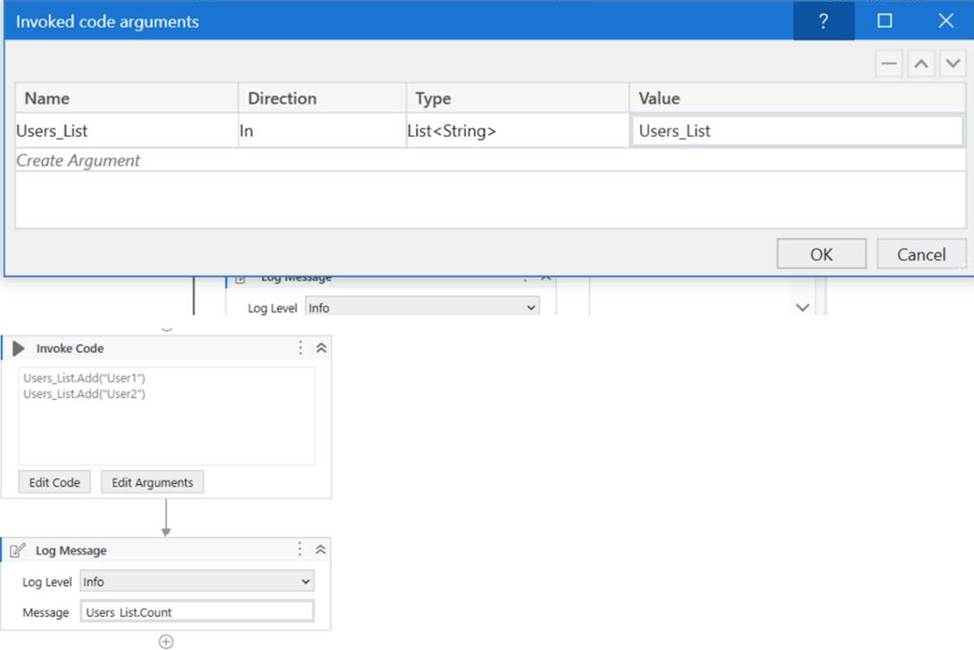
- A . 0
- B . 2
- C . Object reference not set to an instance exception is thrown
- D . System Argument Exception is thrown
B
Explanation:
The screenshot shows an "Invoke Code" activity in UiPath with the following VB.NET code:
Users_List.Add("User1")
Users_List.Add("User2")
According to the given information, the "Users_List" variable is a List of Strings that has been initialized with an empty list before the Invoke Code activity is run. The code within the Invoke Code activity is adding two strings: "User1" and "User2" to the "Users_List".
The Log Message activity following the Invoke Code is attempting to log the count of items in "Users_List", which would be the number of elements contained in the list at that time.
Given the steps that have been described, after the Invoke Code activity has run, the "Users_List" will
contain two elements ("User1" and "User2"). Therefore, the log message will print the count of items
in the list, which is:
B. 2
So the correct answer is B, as the "Users_List" will have two elements and Users_List.Count will return the number 2.
The Invoke Code activity is used to execute VB.NET or C# code within a UiPath workflow1.
The activity has the following properties:
Code: The code that is to be executed. This field supports only strings and String variables1.
Language: The language that the code is written in. The available options are VBNet and CSharp1.
Arguments: The parameters that can be passed to and from the code1.
In this question, the developer has created a variable of type List of Strings named “Users_List”, and initialized it with an empty list: “Users_List = new List(Of String)”. Then, the developer has used the Invoke Code activity to execute the following code: Users_List.Add(“User1”) Users_List.Add(“User2”)
This code adds two items (“User1” and “User2”) to the “Users_List” variable. After the Invoke Code
activity, the developer has used the Log Message activity to print the count of items in the
“Users_List” variable, using the expression “Users_List.Count.ToString”. This expression returns the
number of items in the list as a string2. Therefore, the log message will print “2”, as there are two
items in the list
A developer has created a variable of type List of Strings named "Users_List", and initialized it with an empty list: "Users_List = new List(Of String)".
What is printed in the log message after the following Invoke Code is executed?
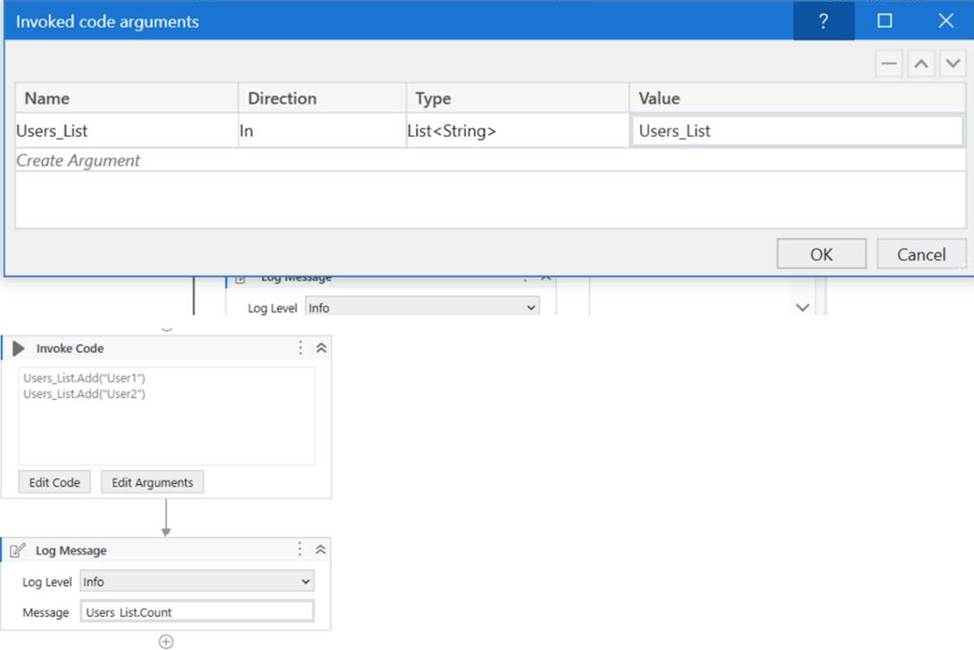
- A . 0
- B . 2
- C . Object reference not set to an instance exception is thrown
- D . System Argument Exception is thrown
B
Explanation:
The screenshot shows an "Invoke Code" activity in UiPath with the following VB.NET code:
Users_List.Add("User1")
Users_List.Add("User2")
According to the given information, the "Users_List" variable is a List of Strings that has been initialized with an empty list before the Invoke Code activity is run. The code within the Invoke Code activity is adding two strings: "User1" and "User2" to the "Users_List".
The Log Message activity following the Invoke Code is attempting to log the count of items in "Users_List", which would be the number of elements contained in the list at that time.
Given the steps that have been described, after the Invoke Code activity has run, the "Users_List" will
contain two elements ("User1" and "User2"). Therefore, the log message will print the count of items
in the list, which is:
B. 2
So the correct answer is B, as the "Users_List" will have two elements and Users_List.Count will return the number 2.
The Invoke Code activity is used to execute VB.NET or C# code within a UiPath workflow1.
The activity has the following properties:
Code: The code that is to be executed. This field supports only strings and String variables1.
Language: The language that the code is written in. The available options are VBNet and CSharp1.
Arguments: The parameters that can be passed to and from the code1.
In this question, the developer has created a variable of type List of Strings named “Users_List”, and initialized it with an empty list: “Users_List = new List(Of String)”. Then, the developer has used the Invoke Code activity to execute the following code: Users_List.Add(“User1”) Users_List.Add(“User2”)
This code adds two items (“User1” and “User2”) to the “Users_List” variable. After the Invoke Code
activity, the developer has used the Log Message activity to print the count of items in the
“Users_List” variable, using the expression “Users_List.Count.ToString”. This expression returns the
number of items in the list as a string2. Therefore, the log message will print “2”, as there are two
items in the list
What is a pre-requisite for running InitAllApplications TestCase?
- A . Invoke InitAllSettings XAML file in Given.
- B . Invoke SetTransactionStatus XAML file in Given.
- C . Invoke CloseAllApplications XAML file in Given.
- D . Invoke KillAllProcesses XAML file in Given.
A
Explanation:
A test case is a set of steps and expected results that verify a certain functionality or behavior of an automation. A test case can be created in UiPath Studio or UiPath Test Manager, and it can contain both manual and automated steps. A test case can be executed manually or automatically, depending on the type of steps it contains.
A test case follows the Given-When-Then structure, which is a common format for writing test scenarios. The Given section describes the preconditions or initial state of the system before the test is executed. The When section describes the actions or events that trigger the test. The Then section describes the expected outcomes or postconditions of the test.
The InitAllApplications TestCase is a test case that verifies the initialization of all the applications that are used in the automation project. It is usually created in UiPath Studio, using the Test Cases feature. The InitAllApplications TestCase can be linked to the InitAllApplications.xaml workflow, which is a component of the REFramework template that opens and logs in to all the applications that are required for the automation.
The pre-requisite for running the InitAllApplications TestCase is to invoke the InitAllSettings.xaml file in the Given section of the test case. The InitAllSettings.xaml workflow is another component of the REFramework template that reads the configuration data from the Config.xlsx file and initializes the settings and assets for the automation project. By invoking the InitAllSettings.xaml file in the Given section, the test case ensures that the settings and assets are available and ready before opening and logging in to the applications.
The other options are not pre-requisites for running the InitAllApplications TestCase. Option B is incorrect, because the SetTransactionStatus.xaml file is not related to the initialization of applications, but to the setting of the status of a queue item after processing it. Option C is incorrect, because the CloseAllApplications.xaml file is not related to the initialization of applications, but to the closing of all the applications that were opened by the automation. Option D is incorrect, because the KillAllProcesses.xaml file is not related to the initialization of applications, but to the killing of all the processes that are associated with the automation.
Reference: Studio – Test Cases – UiPath Documentation Portal, REFramework documentation – UiPath Documentation Portal, How to use test cases in the REFramework? – Test Suite – UiPath Community Forum, Linking Test Cases in Studio to Test Manager – UiPath Documentation Portal
