Practice Free MD-102 Exam Online Questions
HOTSPOT
You have a Microsoft 365 E5 subscription.
You need to route Microsoft Intune logs to an Azure resource that supports the use of visuals, monitoring, and alerting.
Which settings should you configure in Intune, and which resource should you use? To answer, select the appropriate options in the answer area. NOTE: Each correct selection is worth one point.
Hot Area:

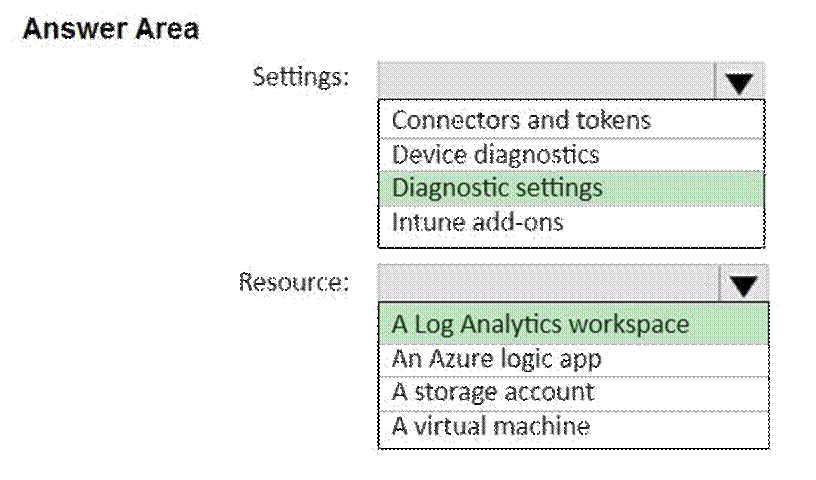
Explanation:
Box 1: Diagnostics Settings
Settings
Microsoft Intune includes built-in logs that provide information about your environment.
These logs can also be sent to Azure Monitor services, including storage accounts, Event Hubs, and Log Analytics.
These features are part of the Diagnostics Settings in Intune.
Box 2: A Log Analytics workspace
Resource
Send Intune logs to Log Analytics to enable rich visualizations, monitoring, and alerting on the connected data.
Reference: https://learn.microsoft.com/en-us/mem/intune/fundamentals/review-logs-using-azure-monitor
HOTSPOT
You have a Microsoft 365 E5 subscription.
You create an app protection policy for Android device named Policy1 as shown in the following exhibit.

Use the drop-down menus to select the answer choice that completes each statement based on the information presented in the graphic. NOTE: Each correct selection is worth one point.
Hot Area:

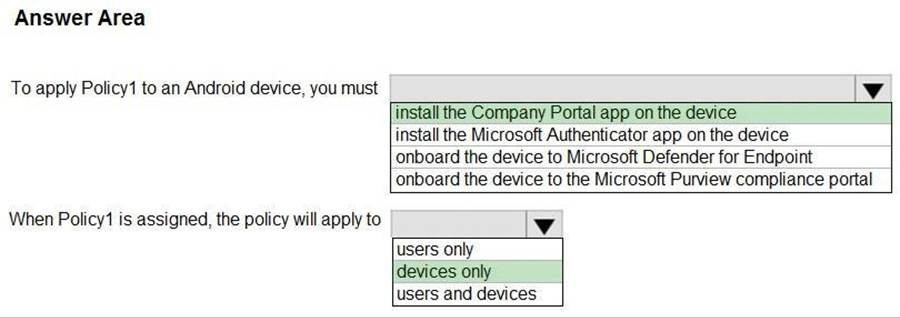
Explanation:
Box 1: Install the Company Portal app on the device
On Android, Android devices will prompt to install the Intune Company Portal app regardless of which Device Management type is chosen. For example, if you select ‘Android Enterprise’ then users with unmanaged Android devices will still be prompted.
Box 2: device only
App protection policies can apply to apps running on devices that may or may not be managed by Intune.
Important
It can take time for app protection policies to apply to existing devices. End users will see a notification on the device when the app protection policy is applied. Apply your app protection policies to devices before applying condidtional access rules.
Reference: https://learn.microsoft.com/en-us/mem/intune/apps/app-protection-policies#app-protection-policies-for-
iosipados-and-android-apps
You have a Hyper-V host. The host contains virtual machines that run Windows 10 as shown in following table.

Which virtual machines can be upgraded to Windows 11?
- A . VM1 only
- B . VM2 only
- C . VM2 and VM3 only
- D . VM1, VM2, and VM3
B
Explanation:
Before you can enable Hyper-V on your Windows 11 machine, you need to make sure that your system is compatible. Here are the system requirements for Hyper-V on Windows 11:
Windows 11 Pro or Enterprise 64-bit Operating System
A 64-bit processor with Second Level Address Translation (SLAT)
A minimum of 4 GB of RAM
BIOS-level hardware virtualization support
Incorrect:
* VM3
Need two virtual processors or more.
* VM1
Windows 11 requires generation 2.
Windows guest operating system support
The following table shows which 64-bit versions of Windows you can use as a guest operating system for generation 1 and generation 2 virtual machines.

Reference: https://learn.microsoft.com/en-us/windows-server/virtualization/hyper-v/plan/should-i-create-a-generation-1-
or-2-virtual-machine-in-hyper-v
https://techcommunity.microsoft.com/t5/educator-developer-blog/step-by-step-how-to-create-a-windows-11-
vm-on-hyper-v-via/ba-p/3754100
You have a Hyper-V host. The host contains virtual machines that run Windows 10 as shown in following table.

Which virtual machines can be upgraded to Windows 11?
- A . VM1 only
- B . VM2 only
- C . VM2 and VM3 only
- D . VM1, VM2, and VM3
B
Explanation:
Before you can enable Hyper-V on your Windows 11 machine, you need to make sure that your system is compatible. Here are the system requirements for Hyper-V on Windows 11:
Windows 11 Pro or Enterprise 64-bit Operating System
A 64-bit processor with Second Level Address Translation (SLAT)
A minimum of 4 GB of RAM
BIOS-level hardware virtualization support
Incorrect:
* VM3
Need two virtual processors or more.
* VM1
Windows 11 requires generation 2.
Windows guest operating system support
The following table shows which 64-bit versions of Windows you can use as a guest operating system for generation 1 and generation 2 virtual machines.

Reference: https://learn.microsoft.com/en-us/windows-server/virtualization/hyper-v/plan/should-i-create-a-generation-1-
or-2-virtual-machine-in-hyper-v
https://techcommunity.microsoft.com/t5/educator-developer-blog/step-by-step-how-to-create-a-windows-11-
vm-on-hyper-v-via/ba-p/3754100
You have a Hyper-V host. The host contains virtual machines that run Windows 10 as shown in following table.

Which virtual machines can be upgraded to Windows 11?
- A . VM1 only
- B . VM2 only
- C . VM2 and VM3 only
- D . VM1, VM2, and VM3
B
Explanation:
Before you can enable Hyper-V on your Windows 11 machine, you need to make sure that your system is compatible. Here are the system requirements for Hyper-V on Windows 11:
Windows 11 Pro or Enterprise 64-bit Operating System
A 64-bit processor with Second Level Address Translation (SLAT)
A minimum of 4 GB of RAM
BIOS-level hardware virtualization support
Incorrect:
* VM3
Need two virtual processors or more.
* VM1
Windows 11 requires generation 2.
Windows guest operating system support
The following table shows which 64-bit versions of Windows you can use as a guest operating system for generation 1 and generation 2 virtual machines.

Reference: https://learn.microsoft.com/en-us/windows-server/virtualization/hyper-v/plan/should-i-create-a-generation-1-
or-2-virtual-machine-in-hyper-v
https://techcommunity.microsoft.com/t5/educator-developer-blog/step-by-step-how-to-create-a-windows-11-
vm-on-hyper-v-via/ba-p/3754100
You have a Hyper-V host. The host contains virtual machines that run Windows 10 as shown in following table.

Which virtual machines can be upgraded to Windows 11?
- A . VM1 only
- B . VM2 only
- C . VM2 and VM3 only
- D . VM1, VM2, and VM3
B
Explanation:
Before you can enable Hyper-V on your Windows 11 machine, you need to make sure that your system is compatible. Here are the system requirements for Hyper-V on Windows 11:
Windows 11 Pro or Enterprise 64-bit Operating System
A 64-bit processor with Second Level Address Translation (SLAT)
A minimum of 4 GB of RAM
BIOS-level hardware virtualization support
Incorrect:
* VM3
Need two virtual processors or more.
* VM1
Windows 11 requires generation 2.
Windows guest operating system support
The following table shows which 64-bit versions of Windows you can use as a guest operating system for generation 1 and generation 2 virtual machines.

Reference: https://learn.microsoft.com/en-us/windows-server/virtualization/hyper-v/plan/should-i-create-a-generation-1-
or-2-virtual-machine-in-hyper-v
https://techcommunity.microsoft.com/t5/educator-developer-blog/step-by-step-how-to-create-a-windows-11-
vm-on-hyper-v-via/ba-p/3754100
You have a Hyper-V host. The host contains virtual machines that run Windows 10 as shown in following table.

Which virtual machines can be upgraded to Windows 11?
- A . VM1 only
- B . VM2 only
- C . VM2 and VM3 only
- D . VM1, VM2, and VM3
B
Explanation:
Before you can enable Hyper-V on your Windows 11 machine, you need to make sure that your system is compatible. Here are the system requirements for Hyper-V on Windows 11:
Windows 11 Pro or Enterprise 64-bit Operating System
A 64-bit processor with Second Level Address Translation (SLAT)
A minimum of 4 GB of RAM
BIOS-level hardware virtualization support
Incorrect:
* VM3
Need two virtual processors or more.
* VM1
Windows 11 requires generation 2.
Windows guest operating system support
The following table shows which 64-bit versions of Windows you can use as a guest operating system for generation 1 and generation 2 virtual machines.

Reference: https://learn.microsoft.com/en-us/windows-server/virtualization/hyper-v/plan/should-i-create-a-generation-1-
or-2-virtual-machine-in-hyper-v
https://techcommunity.microsoft.com/t5/educator-developer-blog/step-by-step-how-to-create-a-windows-11-
vm-on-hyper-v-via/ba-p/3754100
You have a Hyper-V host. The host contains virtual machines that run Windows 10 as shown in following table.

Which virtual machines can be upgraded to Windows 11?
- A . VM1 only
- B . VM2 only
- C . VM2 and VM3 only
- D . VM1, VM2, and VM3
B
Explanation:
Before you can enable Hyper-V on your Windows 11 machine, you need to make sure that your system is compatible. Here are the system requirements for Hyper-V on Windows 11:
Windows 11 Pro or Enterprise 64-bit Operating System
A 64-bit processor with Second Level Address Translation (SLAT)
A minimum of 4 GB of RAM
BIOS-level hardware virtualization support
Incorrect:
* VM3
Need two virtual processors or more.
* VM1
Windows 11 requires generation 2.
Windows guest operating system support
The following table shows which 64-bit versions of Windows you can use as a guest operating system for generation 1 and generation 2 virtual machines.

Reference: https://learn.microsoft.com/en-us/windows-server/virtualization/hyper-v/plan/should-i-create-a-generation-1-
or-2-virtual-machine-in-hyper-v
https://techcommunity.microsoft.com/t5/educator-developer-blog/step-by-step-how-to-create-a-windows-11-
vm-on-hyper-v-via/ba-p/3754100
You have a Hyper-V host. The host contains virtual machines that run Windows 10 as shown in following table.

Which virtual machines can be upgraded to Windows 11?
- A . VM1 only
- B . VM2 only
- C . VM2 and VM3 only
- D . VM1, VM2, and VM3
B
Explanation:
Before you can enable Hyper-V on your Windows 11 machine, you need to make sure that your system is compatible. Here are the system requirements for Hyper-V on Windows 11:
Windows 11 Pro or Enterprise 64-bit Operating System
A 64-bit processor with Second Level Address Translation (SLAT)
A minimum of 4 GB of RAM
BIOS-level hardware virtualization support
Incorrect:
* VM3
Need two virtual processors or more.
* VM1
Windows 11 requires generation 2.
Windows guest operating system support
The following table shows which 64-bit versions of Windows you can use as a guest operating system for generation 1 and generation 2 virtual machines.

Reference: https://learn.microsoft.com/en-us/windows-server/virtualization/hyper-v/plan/should-i-create-a-generation-1-
or-2-virtual-machine-in-hyper-v
https://techcommunity.microsoft.com/t5/educator-developer-blog/step-by-step-how-to-create-a-windows-11-
vm-on-hyper-v-via/ba-p/3754100
Your network contains an Active Directory domain named contoso.com. The domain contains 25 computers that run Windows 11.
You have a Microsoft 365 subscription.
You have a Microsoft Entra tenant that syncs with contoso.com.
You configure hybrid Microsoft Entra join and discover that some of the computers have a registered state of Pending.
You need to ensure that the computers complete the join successfully.
What should you ensure?
- A . that Windows is activated on all the computers
- B . that the users of the computers are assigned Microsoft 365 licenses
- C . that each computer has a line of sight to a domain controller
- D . that the computers contain the latest quality updates
C
Explanation:
Pending devices in Azure Active Directory
How a device gets stuck in a pending state:
There are two scenarios in which a device can be stuck in a pending state.
Sync a new on-premises domain joined device to Azure AD
A new on-premises device can get stuck in a pending state if it can’t complete the device registration process. This problem can be caused by several factors, such as that the *device can’t connect to the registration service*.
To troubleshoot a device registration problem, see:
Troubleshooting hybrid Azure Active Directory joined devices *-> Test Device Registration Connectivity
Note: Pending devices are devices that are synced to Azure Active Directory (Azure AD) from your on-premises Active Directory, but haven’t completed registration with the Azure AD device registration service. When the registered state of a device is pending, the device can’t complete any authorization or authentication requests, such as requesting a Primary Refresh token for single sign-on, or applying device-based Conditional Access policies.
Reference: https://learn.microsoft.com/en-us/troubleshoot/azure/active-directory/pending-devices
