Practice Free MB-280 Exam Online Questions
DRAG DROP
Your organization works with larger customers (accounts) that can have a single holding and then many subsidiaries through different levels in a parent-child relationship.
The chief commercial officer wants the sales team to start creating different account plans for each individual subsidiary.
You need to create a new custom account plan table so that records can have the same parent-child relationships as the account records. The relationships must be able to be visualized in a hierarchy.
Which four actions should you perform in sequence before saving and publishing your changes. To answer, move the four appropriate actions from the list of actions to the answer area. Arrange the four actions in the correct order.

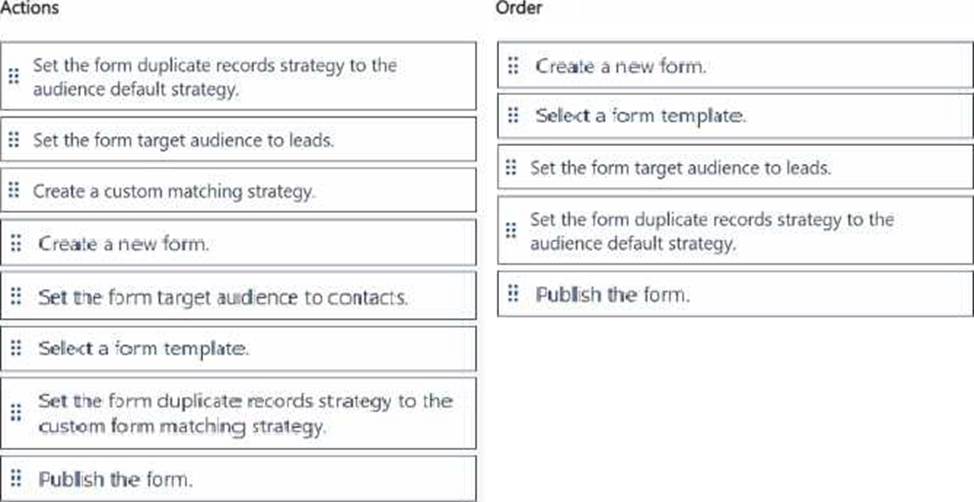
Explanation:
The correct order of actions to create a new custom account plan table with a hierarchical parent-child relationship visualization is as follows:
Create a new account plan table.
Create a 1
self-referential relationship and mark the relationship as hierarchical.
Open the advanced Relationship settings.
Go to the Hierarchy Settings grid view.
Step by Step Comprehensive Detailed Explanation with ALL Microsoft Dynamics 365
Reference: Create a New Account Plan Table:
To model account plans for subsidiaries and manage the parent-child relationships, start by creating a new table (entity) named "Account Plan."
This table will store information related to the account plans, and you can define custom fields and settings as needed.
Reference: Microsoft Documentation – Create Custom Tables in Dynamics 365
Create a 1
Self-Referential Relationship and Mark It as Hierarchical:
Establish a self-referential relationship within the Account Plan table where one record can be linked
to another within the same table. Choose a 1
relationship type, where one parent account plan can have multiple subsidiary account plans.
Mark this relationship as hierarchical to enable visual representation of the hierarchy. This is essential for tracking parent-subsidiary structures in a hierarchical view.
Reference: Microsoft Documentation – Configure Self-Referential and Hierarchical Relationships Open the Advanced Relationship Settings:
After setting up the hierarchical relationship, go to the Advanced Relationship Settings. This allows you to fine-tune options related to cascading behavior, which will control how changes in parent records impact related child records.
Reference: Microsoft Documentation – Configure Advanced Relationship Settings Go to the Hierarchy Settings Grid View:
Finally, navigate to the Hierarchy Settings to configure the visualization settings for this relationship. The Hierarchy Settings will enable you to define how the hierarchy is displayed, allowing users to see the parent-child relationships clearly.
Once configured, publish the changes so that users can access the hierarchical view within the system.
Reference: Microsoft Documentation – Configure and Use Hierarchy Settings
By following these steps, you will have configured the new custom account plan table with hierarchical visualization, meeting the requirements to manage and display complex parent-child relationships within your Dynamics 365 system.
Your company wants to enable Al features in their systems and use Copilot for Sales to connect to Dynamics 365 Sales data. You need to ensure that all eligible users have access.
Which three actions should you perform? Each correct answer presents part of the solution. NOTE: Each correct selection is worth one point. Choose three.
- A . Create a policy in Teams to install and pin Copilot for Sales and enable meeting transcripts.
- B . Enable Copilot for Sales in Dynamics 365.
- C . Install Copilot for Sales in Microsoft Outlook.
- D . Verify server-side synchronization is enabled and users have the correct security roles in Dynamics 365.
- E . Assign users the correct privileges to use Copilot for Sales in Teams.
B, D, E
Explanation:
Enable Copilot for Sales in Dynamics 365:
To make Copilot features available, you must enable Copilot for Sales within Dynamics 365. This involves setting up the environment so that Copilot can access and utilize the sales data effectively.
Verify Server-Side Synchronization and Security Roles:
Copilot for Sales relies on server-side synchronization to ensure data flow between Dynamics 365 and other services, such as Teams. Ensure that server-side synchronization is enabled and that users have the necessary security roles in Dynamics 365 to access and use Copilot.
Assign Privileges for Copilot in Teams:
Ensure that users have the correct privileges within Teams to access Copilot. This might involve configuring access policies and permissions so that eligible users can utilize Copilot features during their interactions within Teams.
Reference: Microsoft Documentation – Configure and Use Copilot for Sales
HOTSPOT
You are a Dynamics 365 Sales consultant for a food service company. The company caters meals for client companies.
The company wants to set up a product bundle so that the sales staff does not forget items when they create an opportunity.
The lunch bundle is created at $200.00. It will include the following.

You need to explain how the sales staff should manage the product bundle in the opportunity.
What should they do for each scenario? To answer, select the appropriate options in the answer area. NOTE: Each correct selection is worth one point.

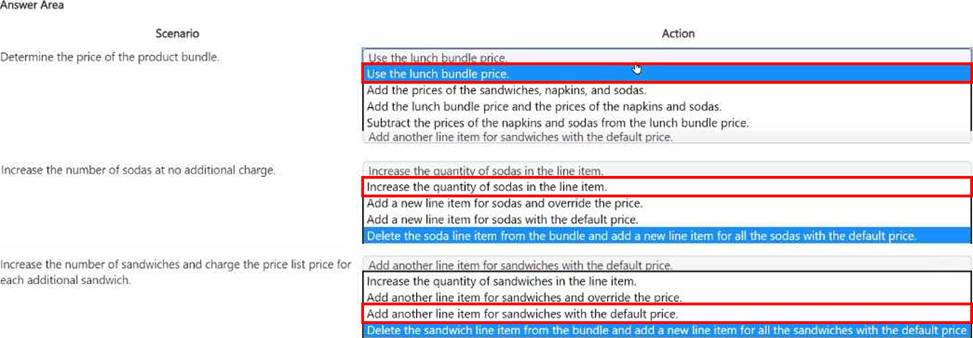
Explanation:
Determine the Price of the Product Bundle: Use the lunch bundle price
Since the lunch bundle is predefined at $200.00, the price for the bundle should be set using the lunch bundle price. This ensures that any associated products (Sandwich, Napkins, and Soda) are automatically included in this price, simplifying the process for the sales staff.
Reference: Microsoft Documentation – Product Bundles and Pricing
Increase the Number of Sodas at No Additional Charge: Increase the quantity of sodas in the line item
To add sodas without impacting the price, sales staff can simply increase the quantity of sodas in the line item. This approach allows flexibility within the bundle without altering the overall bundle cost, which remains fixed.
Reference: Microsoft Documentation – Manage Product Bundle Components
Increase the Number of Sandwiches and Charge the Price List Price for Each Additional Sandwich:
Add another line item for sandwiches with the default price
To charge extra for additional sandwiches, the staff should add another line item for sandwiches. This line item would use the default price from the price list, ensuring that any additional sandwiches beyond the initial bundle are charged accordingly.
This allows the base bundle to remain consistent while additional items are billed separately based on the standard price list.
Reference: Microsoft Documentation – Working with Product Prices in Opportunities
By following these guidelines, the sales staff can effectively manage the product bundle within opportunities, maintaining pricing consistency while allowing flexibility for additional items as required by the client.
HOTSPOT
You are a Dynamics 365 Sales consultant for a food service company. The company caters meals for client companies.
The company wants to set up a product bundle so that the sales staff does not forget items when they create an opportunity.
The lunch bundle is created at $200.00. It will include the following.

You need to explain how the sales staff should manage the product bundle in the opportunity.
What should they do for each scenario? To answer, select the appropriate options in the answer area. NOTE: Each correct selection is worth one point.

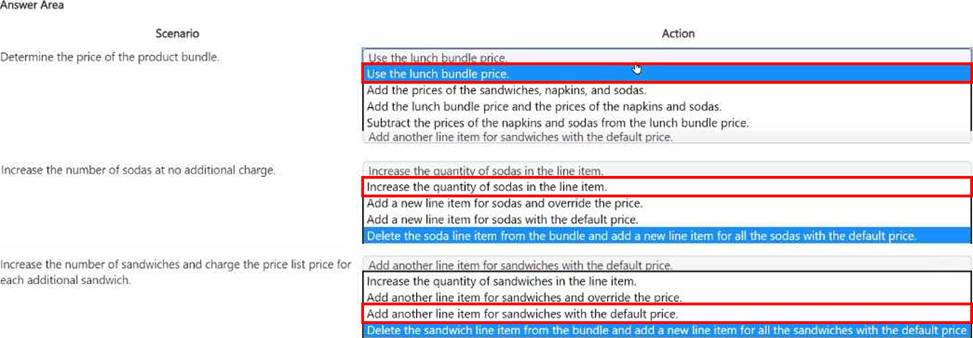
Explanation:
Determine the Price of the Product Bundle: Use the lunch bundle price
Since the lunch bundle is predefined at $200.00, the price for the bundle should be set using the lunch bundle price. This ensures that any associated products (Sandwich, Napkins, and Soda) are automatically included in this price, simplifying the process for the sales staff.
Reference: Microsoft Documentation – Product Bundles and Pricing
Increase the Number of Sodas at No Additional Charge: Increase the quantity of sodas in the line item
To add sodas without impacting the price, sales staff can simply increase the quantity of sodas in the line item. This approach allows flexibility within the bundle without altering the overall bundle cost, which remains fixed.
Reference: Microsoft Documentation – Manage Product Bundle Components
Increase the Number of Sandwiches and Charge the Price List Price for Each Additional Sandwich:
Add another line item for sandwiches with the default price
To charge extra for additional sandwiches, the staff should add another line item for sandwiches. This line item would use the default price from the price list, ensuring that any additional sandwiches beyond the initial bundle are charged accordingly.
This allows the base bundle to remain consistent while additional items are billed separately based on the standard price list.
Reference: Microsoft Documentation – Working with Product Prices in Opportunities
By following these guidelines, the sales staff can effectively manage the product bundle within opportunities, maintaining pricing consistency while allowing flexibility for additional items as required by the client.
HOTSPOT
You are a Dynamics 365 Sales consultant for a food service company. The company caters meals for client companies.
The company wants to set up a product bundle so that the sales staff does not forget items when they create an opportunity.
The lunch bundle is created at $200.00. It will include the following.

You need to explain how the sales staff should manage the product bundle in the opportunity.
What should they do for each scenario? To answer, select the appropriate options in the answer area. NOTE: Each correct selection is worth one point.

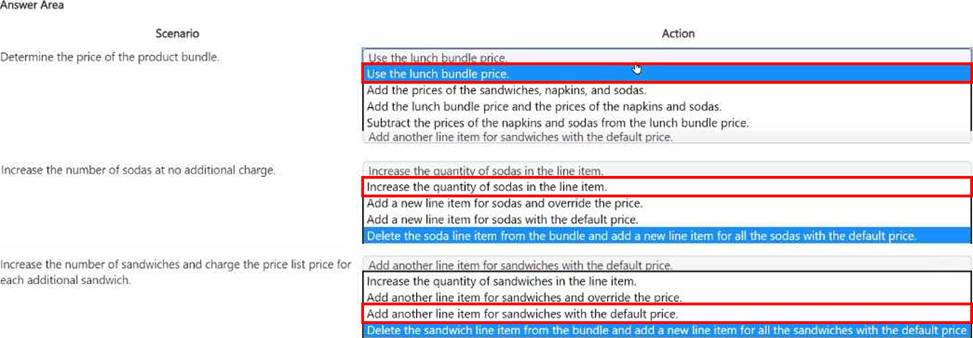
Explanation:
Determine the Price of the Product Bundle: Use the lunch bundle price
Since the lunch bundle is predefined at $200.00, the price for the bundle should be set using the lunch bundle price. This ensures that any associated products (Sandwich, Napkins, and Soda) are automatically included in this price, simplifying the process for the sales staff.
Reference: Microsoft Documentation – Product Bundles and Pricing
Increase the Number of Sodas at No Additional Charge: Increase the quantity of sodas in the line item
To add sodas without impacting the price, sales staff can simply increase the quantity of sodas in the line item. This approach allows flexibility within the bundle without altering the overall bundle cost, which remains fixed.
Reference: Microsoft Documentation – Manage Product Bundle Components
Increase the Number of Sandwiches and Charge the Price List Price for Each Additional Sandwich:
Add another line item for sandwiches with the default price
To charge extra for additional sandwiches, the staff should add another line item for sandwiches. This line item would use the default price from the price list, ensuring that any additional sandwiches beyond the initial bundle are charged accordingly.
This allows the base bundle to remain consistent while additional items are billed separately based on the standard price list.
Reference: Microsoft Documentation – Working with Product Prices in Opportunities
By following these guidelines, the sales staff can effectively manage the product bundle within opportunities, maintaining pricing consistency while allowing flexibility for additional items as required by the client.
