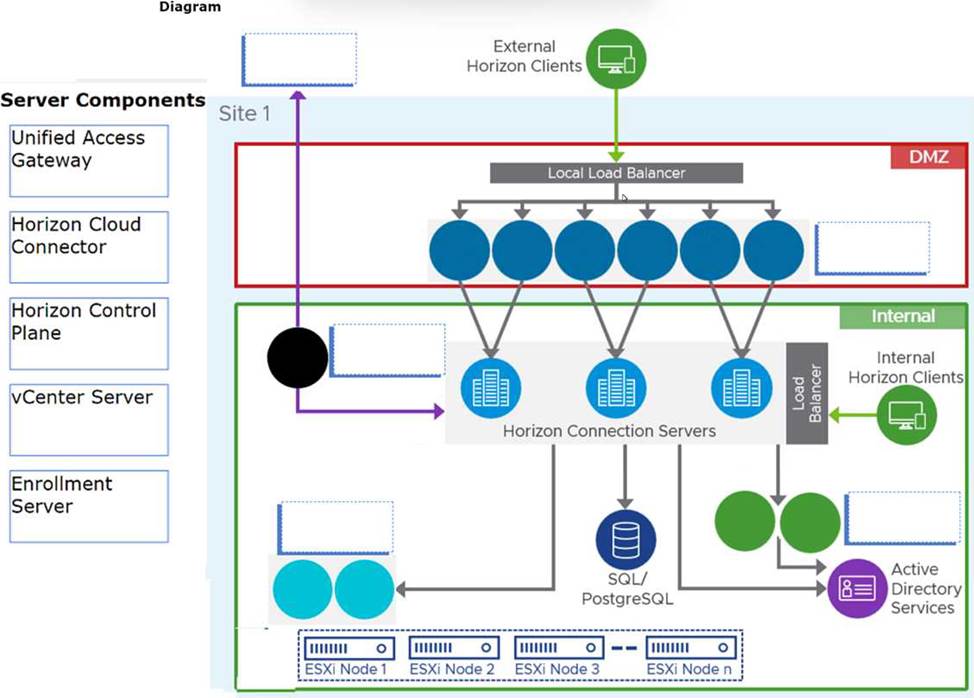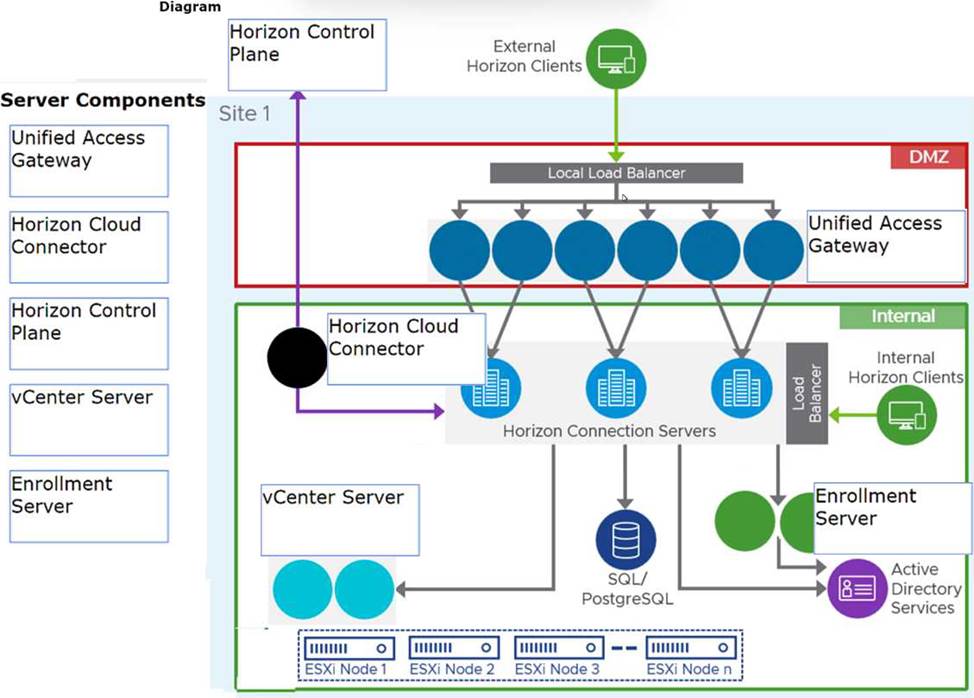Practice Free 2V0-51.23 Exam Online Questions
Which are the required permissions an administrator must assign to the user account for instant-clone operations in Active Directory before creating instant-clone desktop pools? (Choose three.)
- A . Create and Delete Child objects
- B . Read and Write All Properties
- C . Modify Owner
- D . Write to service principal names
- E . List contents
- F . Create and Delete Computer Objects
ABF
Explanation:
For instant-clone operations in Active Directory, the user account used by VMware Horizon needs specific permissions to manage computer objects effectively. These include the ability to create and delete child objects and computer objects, as well as read and write all properties of those objects.
These permissions ensure that Horizon can create, modify, and clean up computer accounts associated with instant clones, facilitating seamless desktop provisioning and management.
Adobe Acrobat 11 has been assigned to a user. VM25 already has Adobe Acrobat 11 and is natively installed.
What happens when the user logs on to VM25?
- A . The App Volume package does not get attached because the natively installed application has priority.
- B . The user-assigned application is attached to VM25. When the user clicks on the application shortcut, the App Volume package for Adobe Acrobat 11 is opened.
- C . Although a shortcut to the App Volume package is created on the user desktop, the application does not get attached to VM25.
- D . A shortcut to the user-assigned application is created on the user desktop, and when they click on the shortcut, the application gets attached to VM25.
B
Explanation:
App Volumes is a real-time application delivery system that allows administrators to assign applications to users and groups in Horizon. App Volumes uses virtual disks called packages to store and deliver applications. When a user logs on to a desktop, the App Volumes agent attaches the assigned packages to the desktop and merges them with the OS disk. The user can then access the applications as if they were natively installed.
In this scenario, Adobe Acrobat 11 has been assigned to a user as an App Volumes package. When the user logs on to VM25, which already has Adobe Acrobat 11 natively installed, the App Volumes agent attaches the package to VM25 and creates a shortcut on the user desktop. However, the package does not overwrite or conflict with the natively installed application. Instead, when the user clicks on the shortcut, the App Volumes package for Adobe Acrobat 11 is opened and runs in an isolated environment. This allows the user to use different versions of the same application without affecting each other or the OS.
Reference: App Volumes Architecture and [VMware Horizon 8.x Professional Course]
An administrator has been tasked with determining the type of VMware Horizon deployment for their organization.
These requirements have been provided to the administrator:
• It must support Windows 10 Enterprise multi-session desktops.
• It must support App Volumes.
• It must support centralized brokering.
• It must automatically route end-users to the most appropriate virtual workspace.
Which deployment solution meets the requirements?
- A . VMware vSphere Desktop Edition
- B . VMware Workspace ONE Unified Endpoint Management
- C . VMware Horizon On-Premises
- D . VMware Horizon Cloud on Microsoft Azure
D
Explanation:
VMware Horizon Cloud on Microsoft Azure is the only deployment solution that meets all the requirements. VMware Horizon Cloud on Microsoft Azure supports Windows 10 Enterprise multi-session desktops, which are a new Remote Desktop Session Host exclusive to Azure Virtual Desktop on Azure1. It also supports App Volumes, which is a real-time application delivery system that enables IT to instantly provision applications to users or desktops. VMware Horizon Cloud on Microsoft Azure supports centralized brokering, which means that the Horizon Cloud Service acts as a single point of entry for end users to access their virtual desktops and applications. VMware Horizon Cloud on Microsoft Azure also supports automatic routing of end-users to the most appropriate virtual workspace, using the Universal Broker feature. Universal Broker is a cloud-based brokering service that provides a unified user experience across multiple Horizon pods and clouds.
VMware vSphere Desktop Edition does not support Windows 10 Enterprise multi-session desktops, as they are only available on Azure Virtual Desktop1. VMware Workspace ONE Unified Endpoint Management does not support App Volumes, as it is a different solution for managing devices and applications. VMware
Horizon On-Premises does not support automatic routing of end-users to the most appropriate virtual workspace, as it requires manual configuration of load balancing and global entitlements. References:
– Profile production applications in Azure with Application Insights Profiler1
– Using Application Profiler – VMware Docs2
– First look at profiling tools – Visual Studio (Windows)3
– App Volumes Overview
– Horizon Cloud Service on Microsoft Azure Architecture
– Universal Broker Overview
– Workspace ONE UEM Overview
– Load Balancing Across Pods and Sites in a Cloud Pod Architecture Environment
What must be implemented on all Connection Servers for logon segment information to be populated in the Horizon Helpdesk Tool?
- A . Horizon Helpdesk Agent
- B . vdmadmin -I -timingProfiler -enable
- C . Blast Secure Gateway
- D . vdmadmin -A -d dtpool2 -m machine1 -getstatus
B
Explanation:
To populate logon segment information in the Horizon Helpdesk Tool, the Horizon administrator must enable the timing profiler on all Connection Servers. This is done by executing the command vdmadmin -I -timingProfiler -enable. The timing profiler collects detailed timing data about the logon process, which is then displayed in the Horizon Helpdesk Tool, allowing administrators to troubleshoot and improve logon times.
What are two best practices for Windows Golden Image Optimization? (Choose two.)
- A . Activate Windows OS paging.
- B . Turn on automatic Windows maintenance (scheduled tasks).
- C . Turn on automatic Windows Updates.
- D . Disable unnecessary services.
- E . Disable power options.
D, E
Explanation:
Windows golden image optimization is the process of reducing the size and improving the performance of the Windows OS image that is used as the base for the desktop pools.
Some of the best practices for Windows golden image optimization are:
– Disable unnecessary services: Services that are not required for the desktop functionality or user experience should be disabled to reduce the resource consumption and potential security risks.
For example, services such as Windows Search, Windows Defender, Windows Update, and Superfetch can be disabled for better performance and stability.
– Disable power options: Power options such as hibernation and sleep mode should be disabled to free up disk space and avoid potential issues with the desktop state. Hibernation can consume a large amount of disk space by creating a hiberfil.sys file that stores the system memory contents when the desktop is powered off. Sleep mode can cause problems with network connectivity and user sessions when the desktop is resumed from a low-power state.
Other best practices for Windows golden image optimization include:
– Activate Windows OS paging: Paging is a mechanism that allows the OS to use a portion of the disk as virtual memory when the physical memory is insufficient. Paging can improve the performance and stability of the desktops by preventing out-of-memory errors and reducing memory contention. However, paging can also increase disk I/O and wear, so it should be configured with caution and monitored regularly.
– Turn off automatic Windows maintenance (scheduled tasks): Automatic Windows maintenance is a feature that runs various tasks such as disk defragmentation, disk cleanup, security scanning, and system diagnostics in the background. These tasks can consume a lot of CPU, memory, and disk resources and interfere with the user experience and desktop performance. Therefore, it is recommended to turn off automatic Windows maintenance and run these tasks manually or on a scheduled basis when the desktops are not in use.
– Turn off automatic Windows Updates: Automatic Windows Updates is a feature that downloads and installs updates for the OS and other Microsoft products in the background. These updates can consume bandwidth, disk space, and CPUresources and cause compatibility issues with some applications or drivers. Therefore, it is recommended to turn off automatic Windows Updates and manage the updates manually or through a centralized tool such as VMware Update Manager or Microsoft WSUS. References: [Optimizing Your VMware Horizon View 7.x Golden Image] and [VMware Horizon 8.x Professional Course]
HOTSPOT
Refer to the exhibit.
An administrator wants to set the initial login into a VDI desktop to be full screen.
In the Group Policy Management Editor Window, mark the setting that needs to be configured by clicking on it.
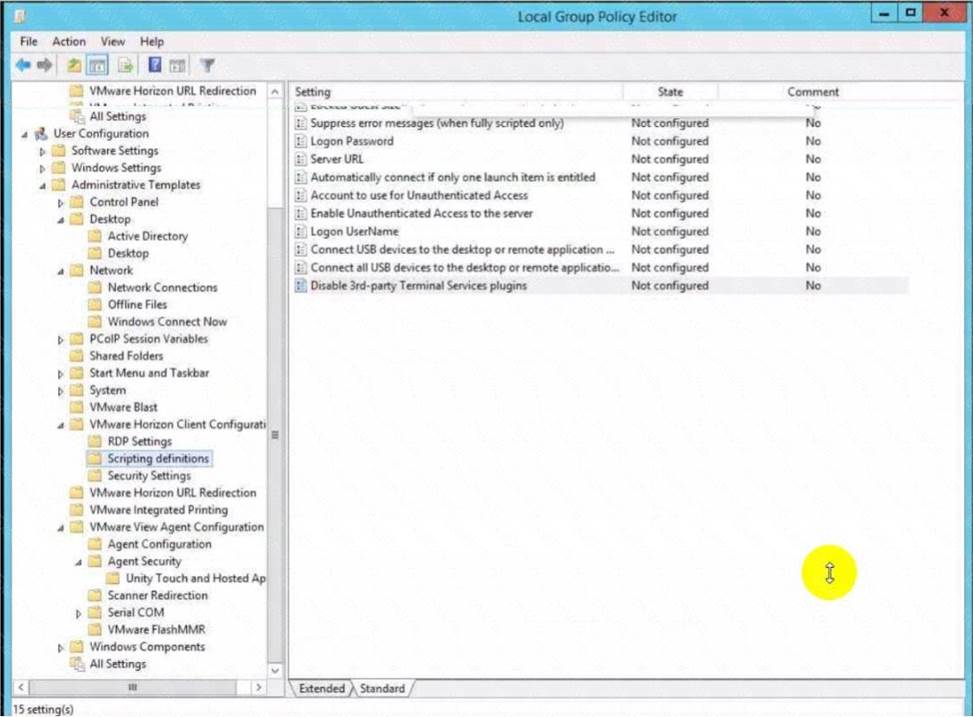
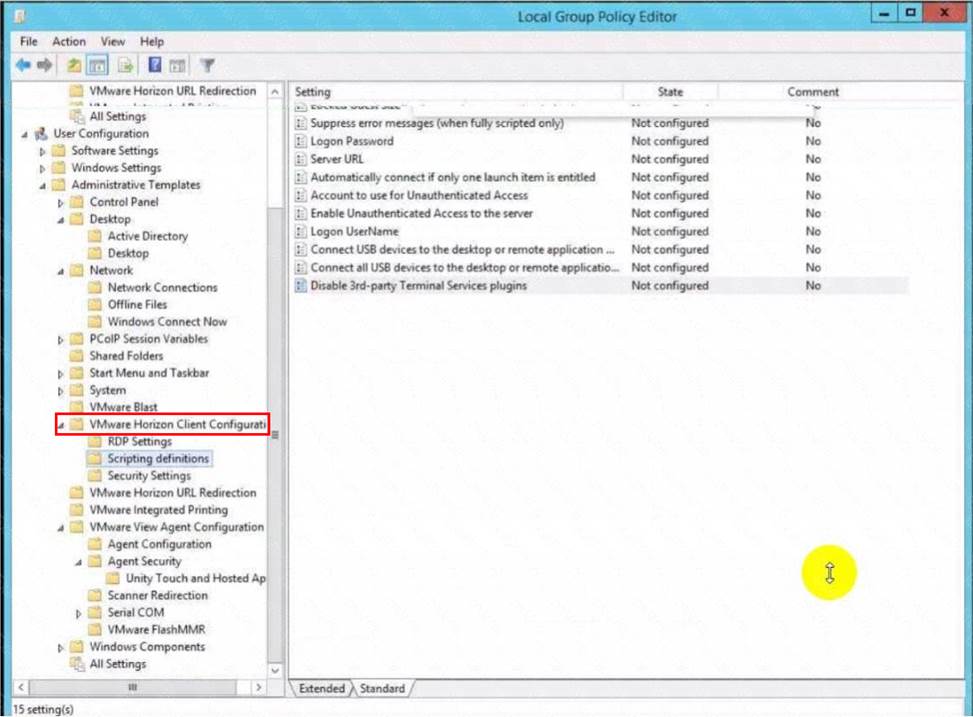
Explanation:
VMware Horizon Client Configuration
DRAG DROP
Refer to the exhibit.
Drag and drop the components on the left that are part of the logical architecture for a single-site deployment of VMware Horizon into their correct position in the diagram on the right.