Practice Free 2V0-51.23 Exam Online Questions
A Horizon administrator does not see the health status for the Unified Access Gateways (UAG) they configured in the Horizon Console.
What two options could be causing the issue? (Choose two.)
- A . The Connection Server needs to be rebooted.
- B . The firewall hasn’t been configured properly to allow traffic on port 443.
- C . Another license is needed for UAG health overview.
- D . The pod needs to be added to the Cloud Pod Federation.
- E . The name entered in the Horizon console doesn’t match up with the system name in UAG.
BE
Explanation:
If the Horizon Console does not display the health status of configured Unified Access Gateways (UAGs), it could be due to improper firewall configuration blocking traffic on port 443, which is essential for secure communication. Additionally, a discrepancy between the system name in UAG and the name entered in the Horizon Console can also prevent the console from correctly retrieving and displaying the UAG’s health status.
Which two of the following are features of VMware Horizon Agent for Linux? (Choose two.)
- A . USB redirection
- B . location based printing
- C . display protocol PCoIP
- D . installation registration requirement
- E . session collaboration
AC
Explanation:
VMware Horizon Agent for Linux is a software component that enables Linux machines to be used as remote desktops or published applications in a Horizon environment. Horizon Agent for Linux supports several features that enhance the user experience and manageability of Linux desktops and applications, such as USB redirection, display protocol PCoIP, multiple-session mode, single sign-on, smart card authentication, and 3D graphics34. However, Horizon Agent for Linux does not support location based printing or session collaboration features that are available for Windows machines5. Also, Horizon Agent for Linux does not require installation registration as it automatically registers with the Connection Server when the viewagent service is started6.
Reference: = 3: VMware Horizon 8 Documentation: Horizon Agent for Linux 4: VMware Horizon 8 Documentation: Features
Supported by Horizon Agent for Linux 5: VMware Horizon 8 Documentation: Features Not Supported by Horizon Agent for Linux 6: VMware Horizon 8 Documentation: Install Horizon Agent on a Linux Machine
A new Horizon environment has gone into production. External sessions are being disconnected after a random period of time.
The following information has been documented by the administrator:
– Internal and external users are able to connect to their desktops.
– External sessions connect via Unified Access Gateway.
– Users are immediately able to reconnect but are disconnected again in a few minutes.
– Due to limited amount of public IP addresses, all traffic flows through a load balancer.
– Internal sessions, connected directly to the desktops, are not impacted.
– While the session remains connected, all expected functionality works properly.
What could be a cause of this issue?
- A . A misconfigured network load balancer is in front of the Unified Access Gateway appliances.
- B . A misconfigured network load balancer is in front of the Connection Servers.
- C . Required firewall ports are not open in front of the Unified Access Gateway appliances.
- D . Required firewall ports are not open in front of the Connection Servers.
A
Explanation:
The disconnections of external sessions while internal sessions remain stable suggest an issue with the network infrastructure external to the Horizon environment, specifically with the load balancer placed in front of the Unified Access Gateway (UAG) appliances. Misconfigurations such as improper session persistence settings can lead to sessions being disconnected or improperly routed, causing the observed random disconnections.
DRAG DROP
Refer to the exhibit.
Drag and drop the appropriate firewall ports in support of the Blast Extreme protocol into the correct locations in the diagram on the right.
Two options will not be used.

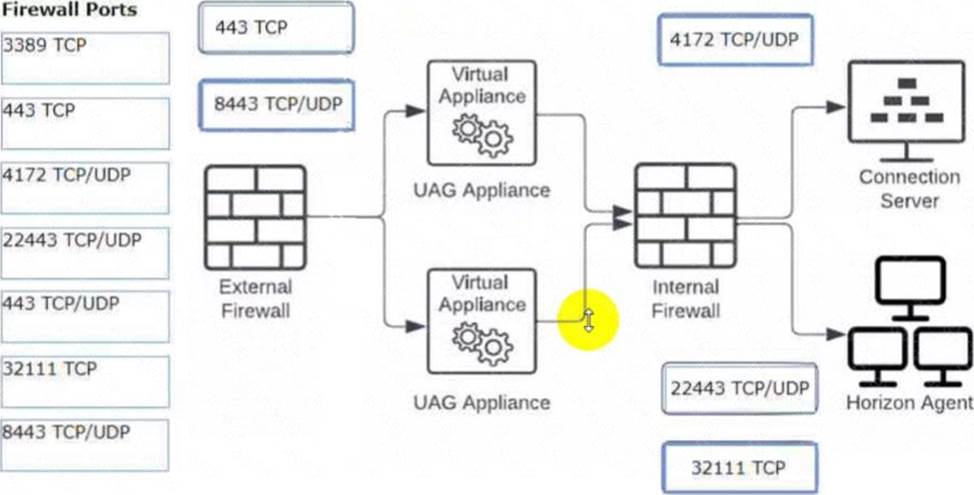
Which vCenter privileges are required only for instant clones VMs with a Trusted Platform Module (vTPM) device?
- A . Upgrade virtual machine compatibility
- B . Manage KM5
- C . Configure Host USB device
- D . Manage custom attributes
B
Explanation:
A Trusted Platform Module (vTPM) is a virtualized version of a physical TPM device that provides enhanced security for virtual machines. A vTPM device can be added to a virtual machine to enable features such as encryption, attestation, and key management. A vTPM device requires a Key Management Server (KMS) to store and manage the encryption keys.
To create instant clones VMs with a vTPM device, the vCenter Server user must have certain privileges in addition to those required for instant clones without a vTPM device. One of these privileges is Manage KMS, which allows the user to perform cryptographic operations on the vTPM device, such as cloning, decrypting, encrypting, migrating, and registering. The Manage KMS privilege is part of the Cryptographic operations privilege group on vCenter Server.
The other options are not required only for instant clones VMs with a vTPM device:
– Upgrade virtual machine compatibility: This privilege allows the user to upgrade the virtual hardware version of a virtual machine to support new features and capabilities. This privilege is required for instant clones VMs regardless of whether they have a vTPM device or not.
– Configure Host USB device: This privilege allows the user to configure USB devices on an ESXi host and attach them to a virtual machine. This privilege is not related to vTPM devices or instant clones VMs.
– Manage custom attributes: This privilege allows the user to create, edit, and delete custom attributes for vCenter Server objects. Custom attributes are user-defined fields that can store additional information about objects. This privilege is not related to vTPM devices or instant clones VMs.
References: Privileges Required for the vCenter Server User With Instant Clones, vSphere Virtual Machine Administration, and [VMware Horizon 8.x Professional Course]
Which three of the following are benefits of using Virtual Machines? (Choose three.)
- A . Difficult to move or copy.
- B . Independent of physical hardware.
- C . Faster to provision.
- D . Bound to a specific set of hardware components.
- E . Easy to move or copy.
BCE
Explanation:
One of the benefits of using virtual machines is that they are independent of physical hardware. This means that they can run on any compatible host machine, regardless of the underlying hardware components. This also enables them to be migrated, moved, or copied easily from one host to another, without requiring any reconfiguration or installation. This enhances the flexibility and portability of virtual machines, as well as their availability and disaster recovery.
Another benefit of using virtual machines is that they are faster to provision than physical machines. This is because they can be created from templates or snapshots, which contain preconfigured operating systems and applications. This reduces the time and effort needed to install and configure software on each machine. Moreover, virtual machines can be cloned or duplicated quickly, allowing for rapid scaling and deployment of multiple identical instances.
Reference: =
Virtual Machines Overview
Creating and Provisioning Virtual Machines
Migrating Virtual Machines
DRAG DROP
An organization with an existing Windows 2012 R2 Server RDSH farm decided to move to Windows Server 2019 as their new standard. Order the steps that need to be taken by the administrator to deploy a RDS desktop pool with this new standard.
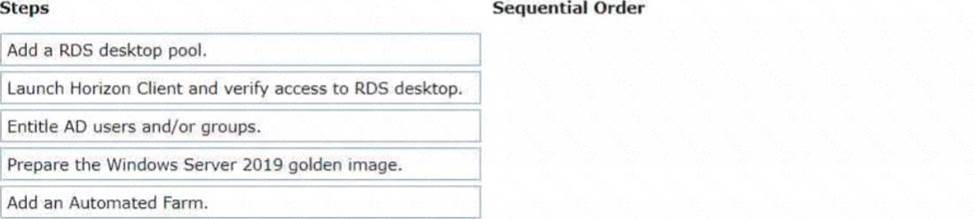
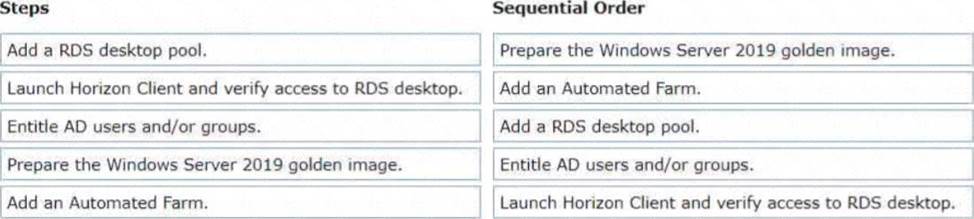
Explanation:
To deploy a RDS desktop pool with the new standard of Windows Server 2019, the steps should be ordered as follows:
– Prepare the Windows Server 2019 golden image.This is the first step because you’ll need a prepared OS image to base your RDS desktop pool on.
– Add an Automated Farm.Once your golden image is ready, you can set up an automated farm for the RDS desktop pool.
– Add a RDS desktop pool.Using the automated farm and the prepared golden image, you can now add the RDS desktop pool.
– Entitle AD users and/or groups.With the RDS desktop pool in place, the next step is to give Active Directory (AD) users and groups the necessary entitlements to access the desktops.
– Launch Horizon Client and verify access to RDS desktop.As the final verification step, launch the Horizon Client to ensure that you can access the newly created RDS desktop pool and that everything is functioning as expected.
So, the sequential order is: Prepare the Windows Server 2019 golden image -> Add an Automated Farm -> Add a RDS desktop pool -> Entitle AD users and/or groups -> Launch Horizon Client and verify access to RDS desktop.
An administrator needs to deploy an application to specific users in their instant-clone desktop environment with the following characteristics:
• The application needs to be updated very frequently.
• The application needs to be installed as soon as possible.
• The application is not multi-user aware.
Which solution would meet the requirements?
- A . VMware Horizon Published Application
- B . VMware Dynamic Environment Manager
- C . VMware ThinApp
- D . VMware App Volumes
D
Explanation:
VMware App Volumes is a real-time application delivery system that allows administrators to assign applications to users and groups in Horizon. App Volumes uses virtual disks called packages to store and deliver applications. When a user logs on to a desktop, the App Volumes agent attaches the assigned packages to the desktop and merges them with the OS disk. The user can then access the applications as if they were natively installed.
App Volumes is a suitable solution for deploying an application to specific users in an instant-clone desktop environment with the following characteristics:
– The application needs to be updated very frequently: App Volumes allows administrators to update applications in real time by using the update or push-image operations. These operations replace the existing packages with new ones that have the latest updates applied, without affecting the user data or settings. The updated packages are delivered to the users at the next login or refresh.
– The application needs to be installed as soon as possible: App Volumes allows administrators to install applications quickly and easily by using a clean packaging system and capturing the application installation process. The resulting package can be assigned to users or groups immediately, without requiring any recomposing or rebooting of the desktops.
– The application is not multi-user aware: App Volumes allows administrators to deliver applications that are not multi-user aware by using writable volumes. Writable volumesare user-specific virtual disks that store user-installed applications, data, and settings. Writable volumes can be attached to desktops along with application packages, and they can isolate the user-installed applications from the system-installed applications.
The other options are not suitable for meeting the requirements:
– VMware Horizon Published Application: This option allows administrators to publish applications from RDS hosts to users in Horizon. However, this option requires a separate RDS infrastructure and licensing, and it does not support instant updates or writable volumes for user-installed applications.
– VMware Dynamic Environment Manager: This option allows administrators to manage user profiles and policies in Horizon. However, this option does not deliver or update applications, and it does not support writable volumes for user-installed applications.
– VMware ThinApp: This option allows administrators to package applications into portable executables
that can run on any Windows system without installation. However, this option requires a separate packaging process and licensing, and it does not support instant updates or writable volumes for user-installed applications.
References: App Volumes Architecture, Updating Applications in Real Time, Writable Volumes Overview, and [VMware Horizon 8.x Professional Course]
DRAG DROP
Drag and drop each Desktop Persistence type on the left to its matching description on the right.
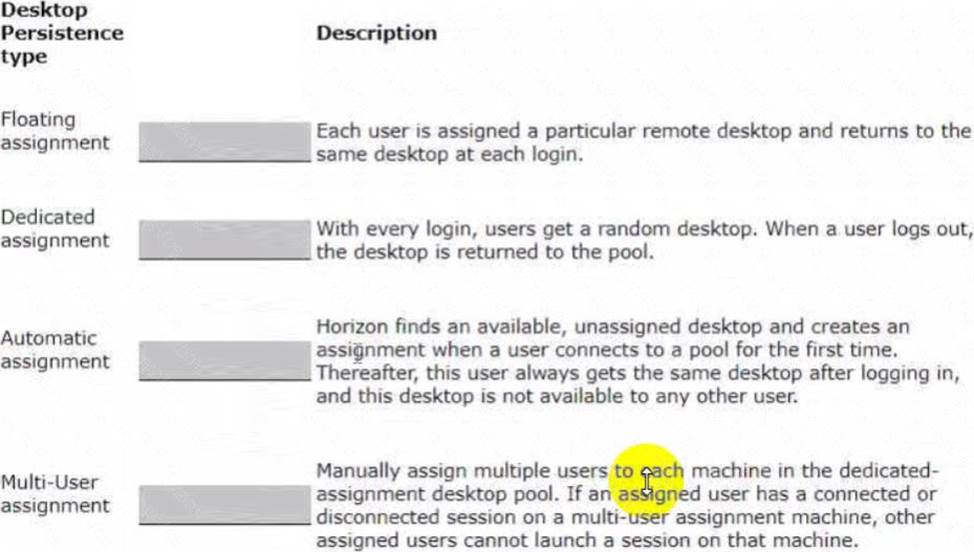
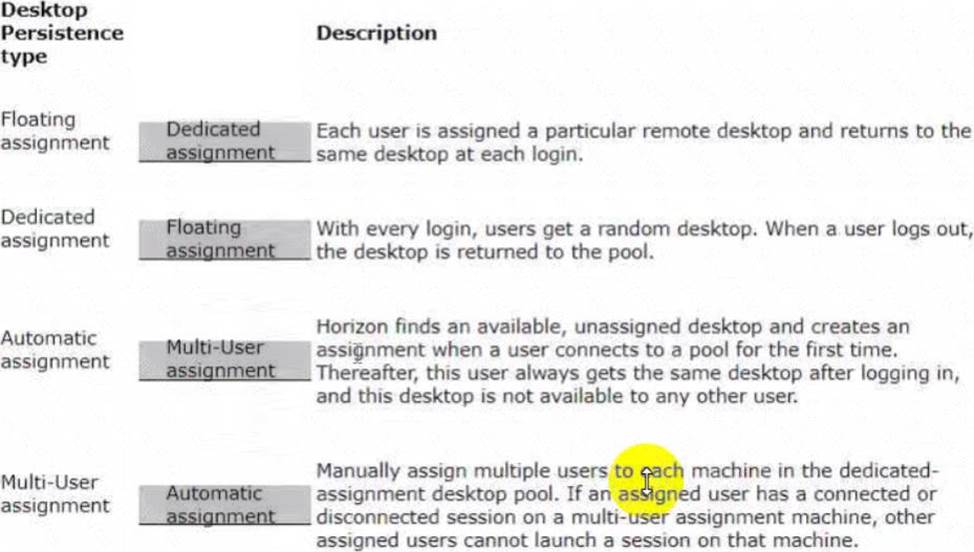
Which storage product allows the pooling of resources to create datastores in a software defined datacenter?
- A . VMware VMFS
- B . VMware Storage I/O Control
- C . VMware HCI Mesh
- D . VMware vSAN
D
Explanation:
VMware vSAN is a storage product that allows the pooling of resources to create datastores in a software defined datacenter. VMware vSAN is a hyper-converged infrastructure solution that integrates compute, storage, and networking resources on industry-standard x86 servers. VMware vSAN aggregates local or direct-attached data storage devices to create a single storage pool shared across all hosts in the vSAN cluster. VMware vSAN enables you to provision and manage storage from the VMware vSphere Web Client or the VMware vCenter Server Appliance Shell. VMware vSAN provides several benefits, such as lower total cost of ownership, simplified management, high performance, scalability, and availability12.
Reference: = 1: VMware Horizon 8 Documentation: VMware vSAN Overview 2: VMware Horizon 8 Documentation: Benefits of Using VMware vSAN with Horizon 8
